TCM #028: Unlocking the Potential of QR Codes in DTC
Read time: 3 minutes
Thank you to our sponsors who keep this newsletter free to the reader:
Getting organized for 2024? Natalie Ellis (founder of Bossbabe) just released an incredibly detailed (and effective) full Life Operating System! Click to watch!
2 founders with 3 successful companies under their belt teamed up to give away a FREE guide on how to use A.I to grow your business. Join our newsletter to get it!
Happy Saturday to our growing community of 1,237 motivated & curious entrepreneurs! 👋
Last week, we delved into the power of personal touch in the DTC space – I can't tell you how much I appreciated the feedback on that one.
This week, we're switching gears a bit.
There's been quite the buzz around a new product called Brij. While it's undoubtedly impressive, did you know you can create something similar for free?
Thanks to a good friend Matt Wilson, I've got a step-by-step guide to share with you on crafting your custom QR codes.
Enjoy and please hit reply if I can help in any way.
Grab a beverage, and let's dive in. ☕️
QR codes aren't new but their potential in the DTC space is just being realised.
From restaurant menus to event tickets, these scannable codes are freaking everywhere. But how about turning thousands of branded items into live links directly to your website?
Matt has crafted a simple guide to help you create your first custom QR code in minutes. And very kindly allowed me to share it for free. (Matt was working on a project called QR Town late last year).
Take it away, Matt.
Matt's Guide to Creating Custom QR Codes
In the next few minutes, you'll learn how to create stunning QR codes that can turn thousands of branded items into live links to your website, podcast, social profiles, or personal portfolios.
1. Sign Up to Canva:
Canva is a fantastic design tool for non-designers. It's perfect for creating social media assets, presentations, videos, and, most recently, QR codes!

2. Create a Logo Asset:
Start with a 500x500px square logo. Choose 'Create a blank Logo' on Canva to begin with a blank canvas.

3. Add Your Custom Design or Image:
For our example, let's imagine creating a QR code for Plantmade. Upload your brand logo or any relevant image to Canva.

4. Click Share:
In the top right corner of Canva, click 'Share'. Instead of downloading your design, click 'More' to find the hidden feature that turns any design into a custom QR code.

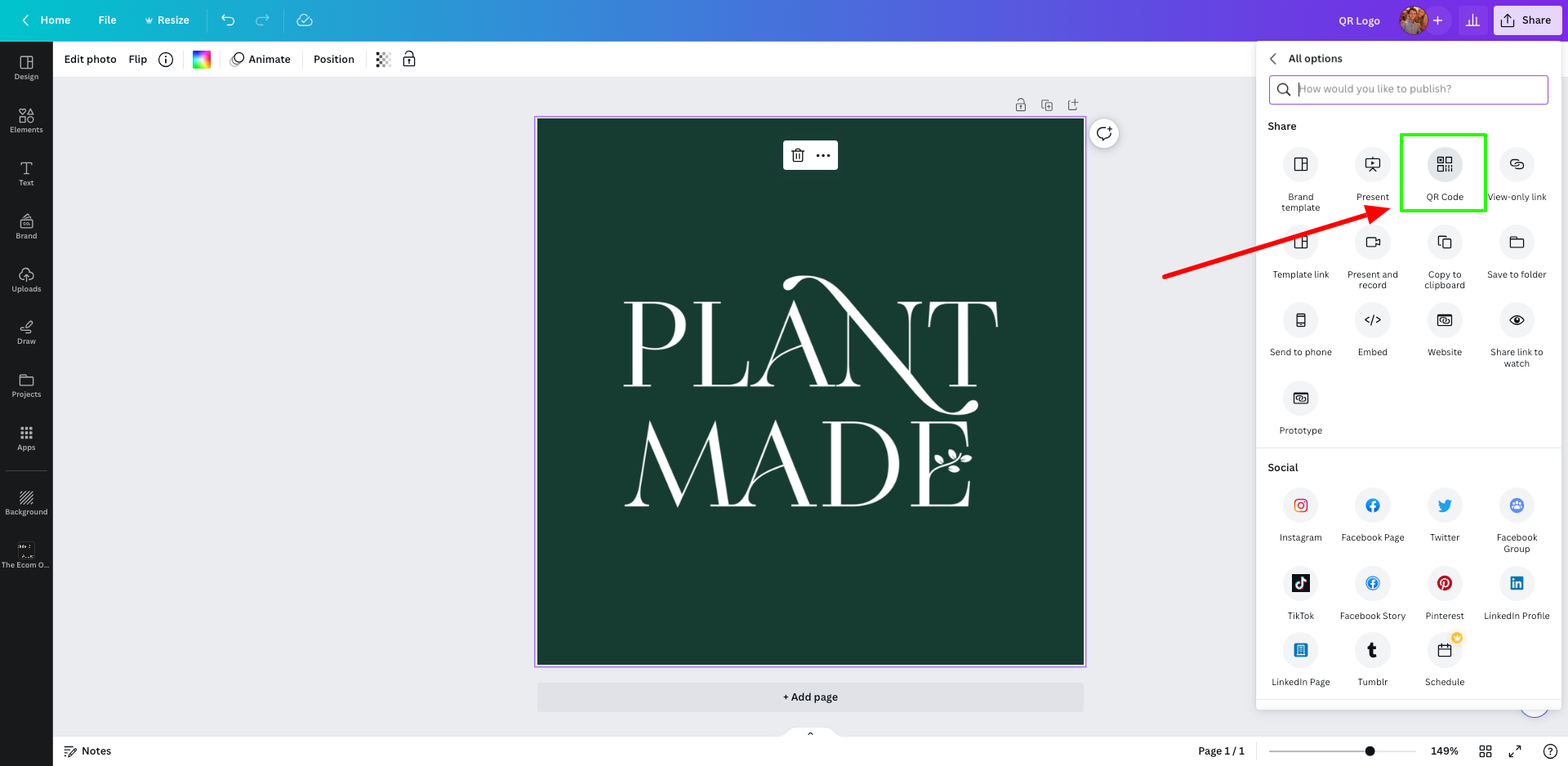
5. Create Your QR Code:
Select 'QR code' from the list of widgets. Add the URL you want your QR code to link to. For our Plantmade example, perhaps it's a link to a special promotion or a new product launch.

6. Generate & Download Your QR Code:
Click 'Generate QR code', download, and voila! You have your custom QR code ready to share. (Why not play around with adding it to your packing or inserts?).

Taking It to the Next Level with Brij
If you're looking to elevate your QR game, Brij is worth checking out.
They offer dynamic QR codes, in-depth analytics, and a seamless user experience.
While Matt's guide is fantastic for getting started, Brij provides the tools to optimise and analyse your QR campaigns thoroughly.
(Zero affiliation – both are very cool solutions, depending upon which stage you're at.)
I hope this guide sparks some creativity!
As always, I'm here to help, answer questions, or just chat about the ever-evolving world of ecom.
Hit reply if you want to share your thoughts or have any questions.
Stay curious, keep experimenting, and let's make the most of the tools at our disposal.
This window of opportunity won't be here forever.
Cheers and have a cracking weekend!
Tom
Ready for more? Here's 4 ways I can help you level up your ecommerce game:
- Ads Course (NEW): A brief and affordable guide to mastering Facebook/Meta Ads.
- The Ecom OS: My roadmap for launching and scaling online brands while focusing on profitability. (Join 500+ students.)
- Book a Call: We'll outline your goals, craft a custom strategy, and create a tactical plan to supercharge your business.
- Promote your business to thousands of brand owners and operators by sponsoring my content.
Practical advice – to take you from $1 to $1m+.
Join 2,000+ subscribers. Every week you'll get actionable advice (from someone who's actually done it) to grow a brand you're proud of, make real money, and still have a life outside your laptop.
I will never sell your information. That's not how I roll.

